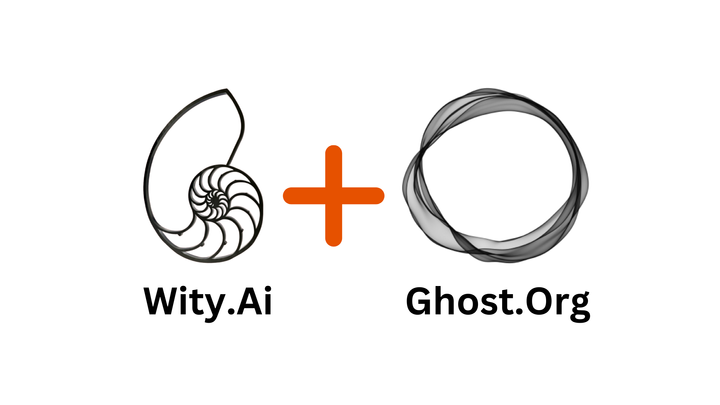How to Use Mindmaps for Studying with Wity AI
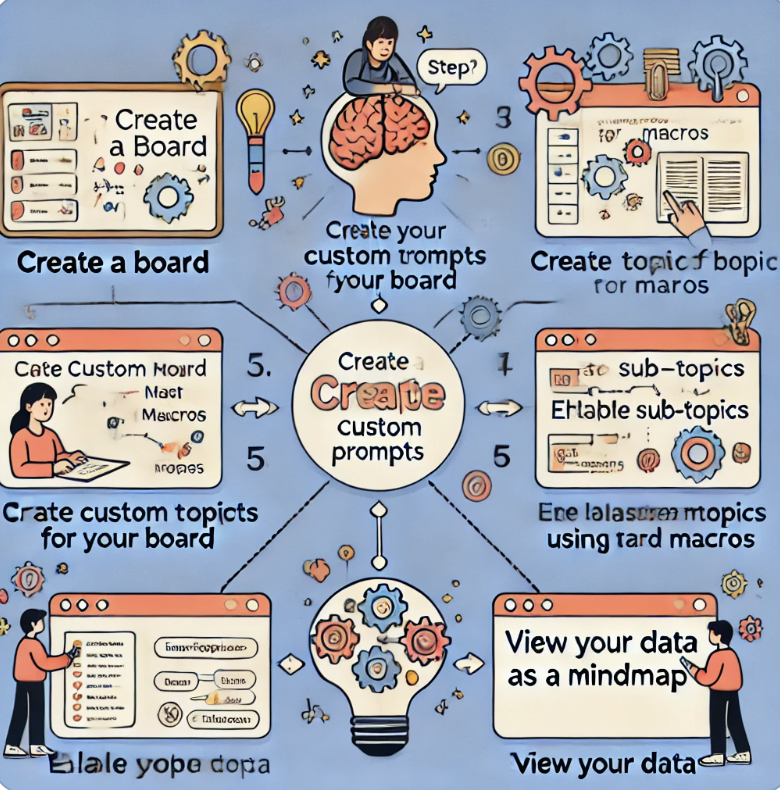
Creating an AI-powered mindmap for studying can significantly enhance your learning experience, helping you organize information more efficiently and comprehensively. With Wity, you can harness the power of AI to create detailed and interactive mindmaps. Follow these steps to create your own AI mindmap for studying.
Step 1: Create a Board
First, log in to your Wity.ai account and navigate to the dashboard. From there, click on the "Blank Board". This will open the page for you to enter your main topic to start building your mindmap.
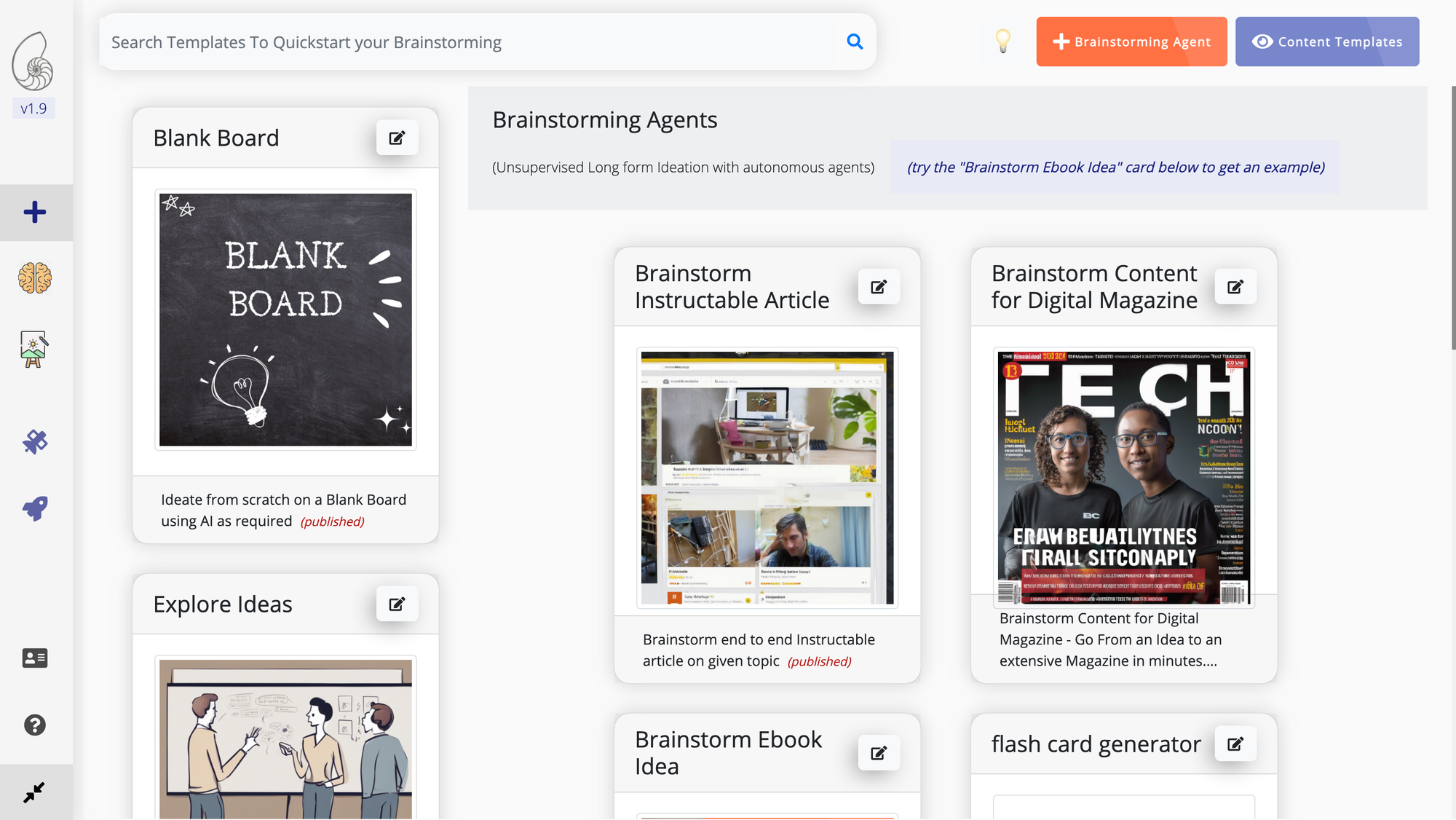
Step 2: Add Your Main Topic of Learning
To start your new board, add the main topic of your study. This could be the subject or the central theme around which your mindmap will revolve. Type in the main topic, such as "Photosynthesis," "World War II," or "Machine Learning." and click start.
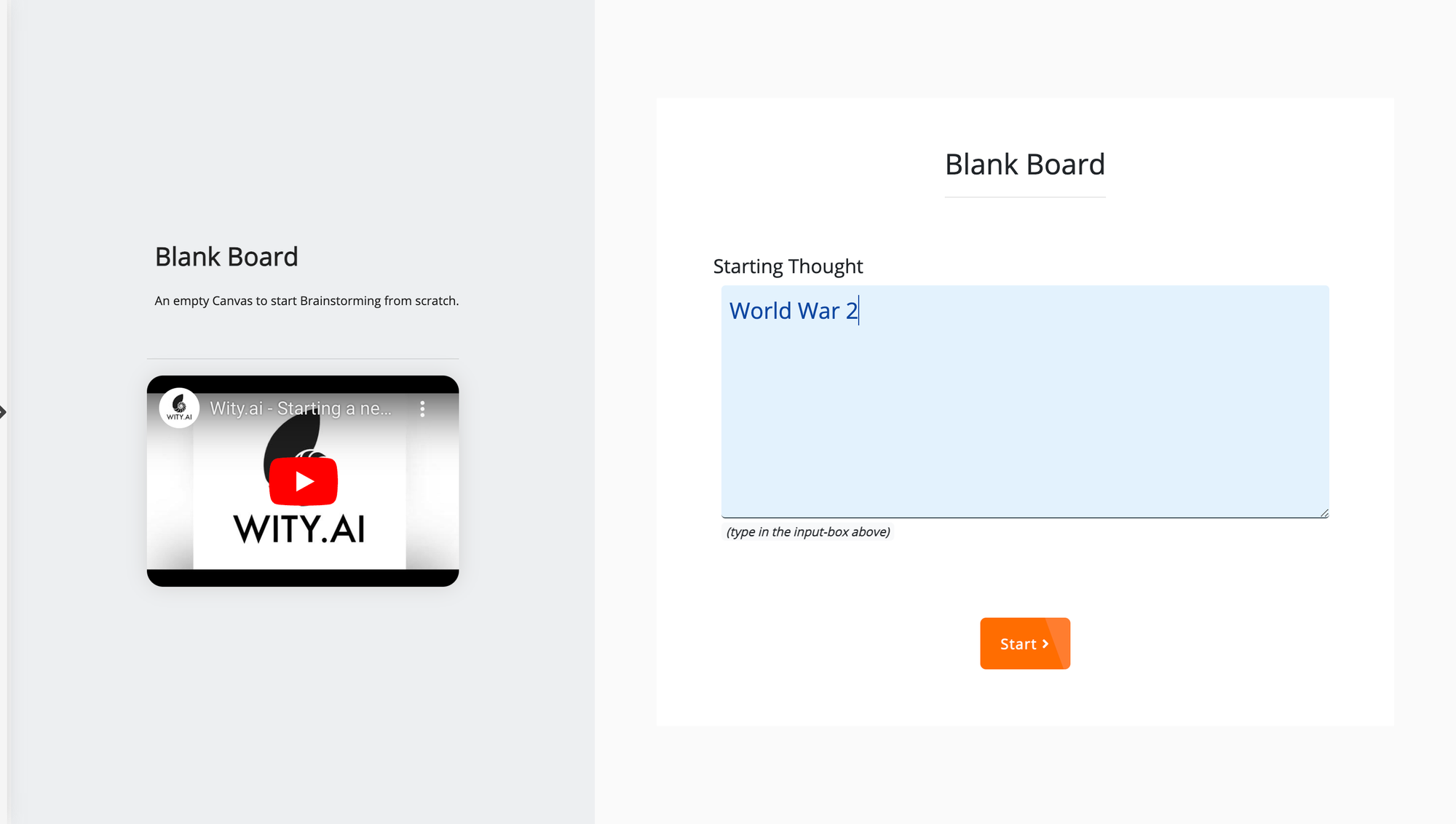
Step 3: Create Custom Prompts Called Macros
Wity allows you to create custom prompts, known as macros, which can be tailored to your specific needs. These macros will help you generate content and organize information effortlessly. To create a macro,
Click on the macro icon on the top left of the board
Click on create new macro
Enter the Display name ( name which will show to use the prompt while using the board) in this case “List Study Topics”)
Enter the prompt content in this case “List key topics to study in this” in the “Prompt content" section in Wity and click on "Create"
Define the prompt that will guide the AI in generating content related to your main topic.
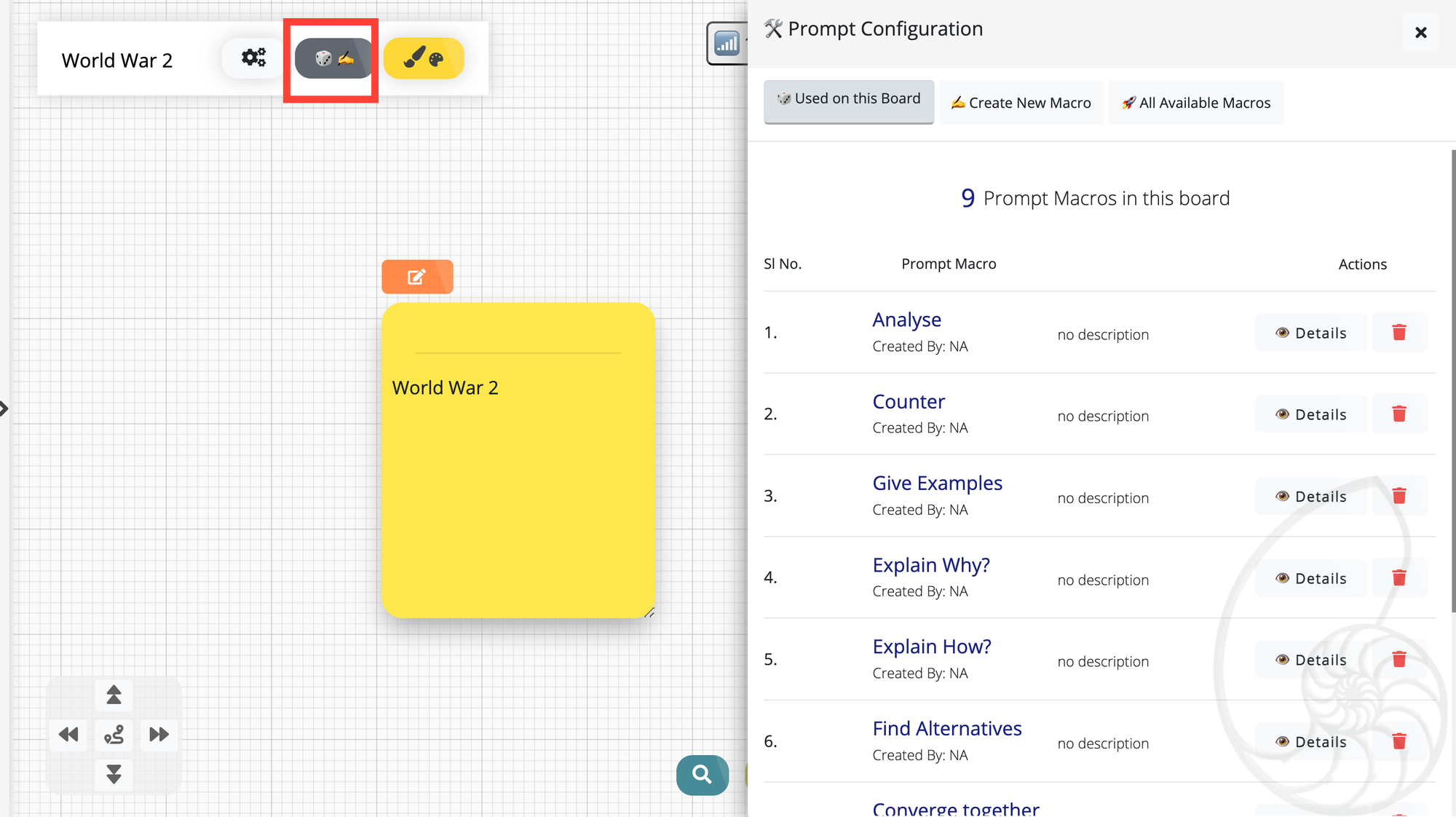
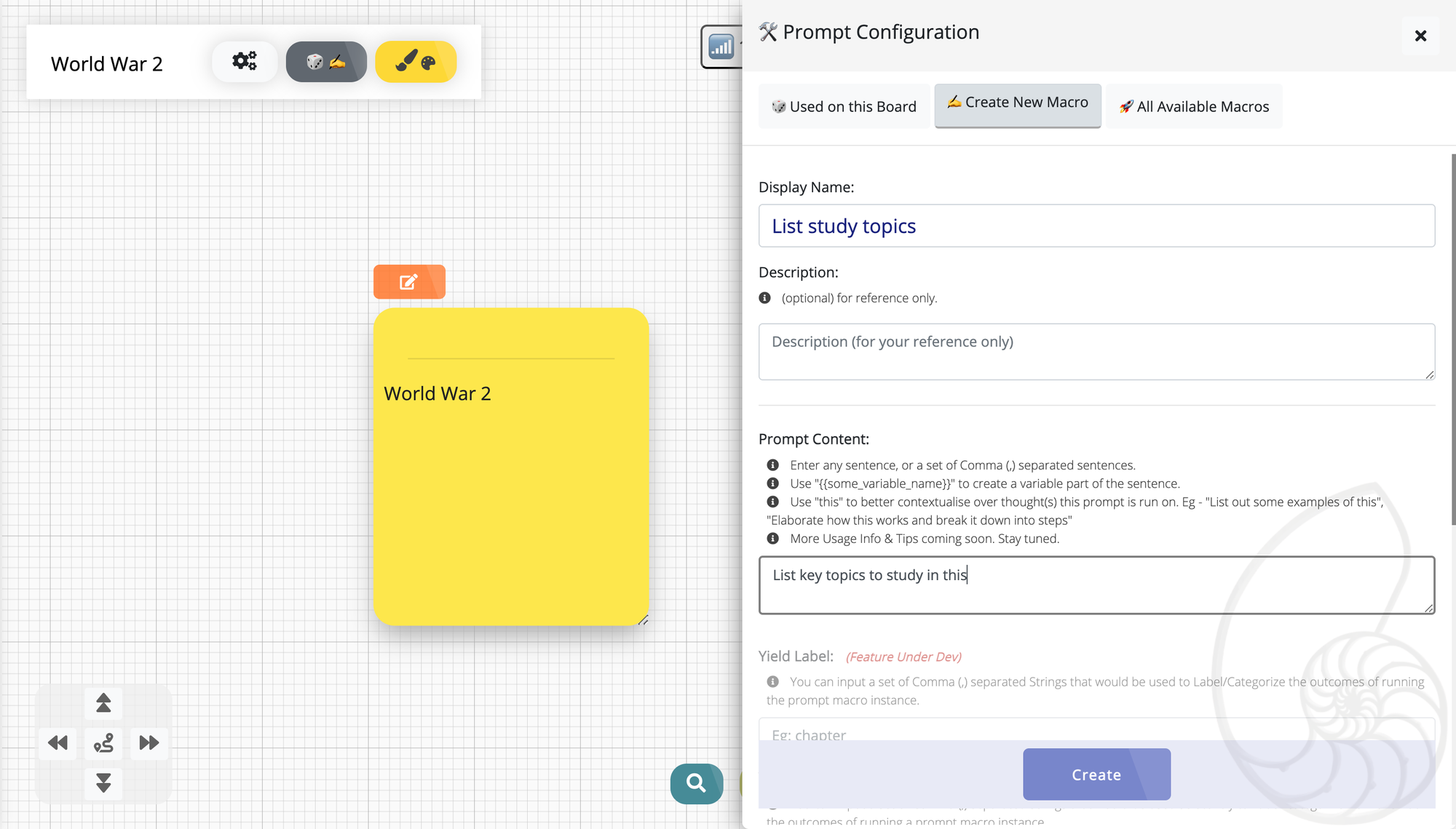
Step 4: Enable Macros for Your Board
After creating your custom macros, enable them for your board. You will need toNavigate back to your board,
click on the “Macros” Go to "All Available Macros." Scroll to see the Marco you created, in this case thats “List Study Topics” and click on “Use” icon.
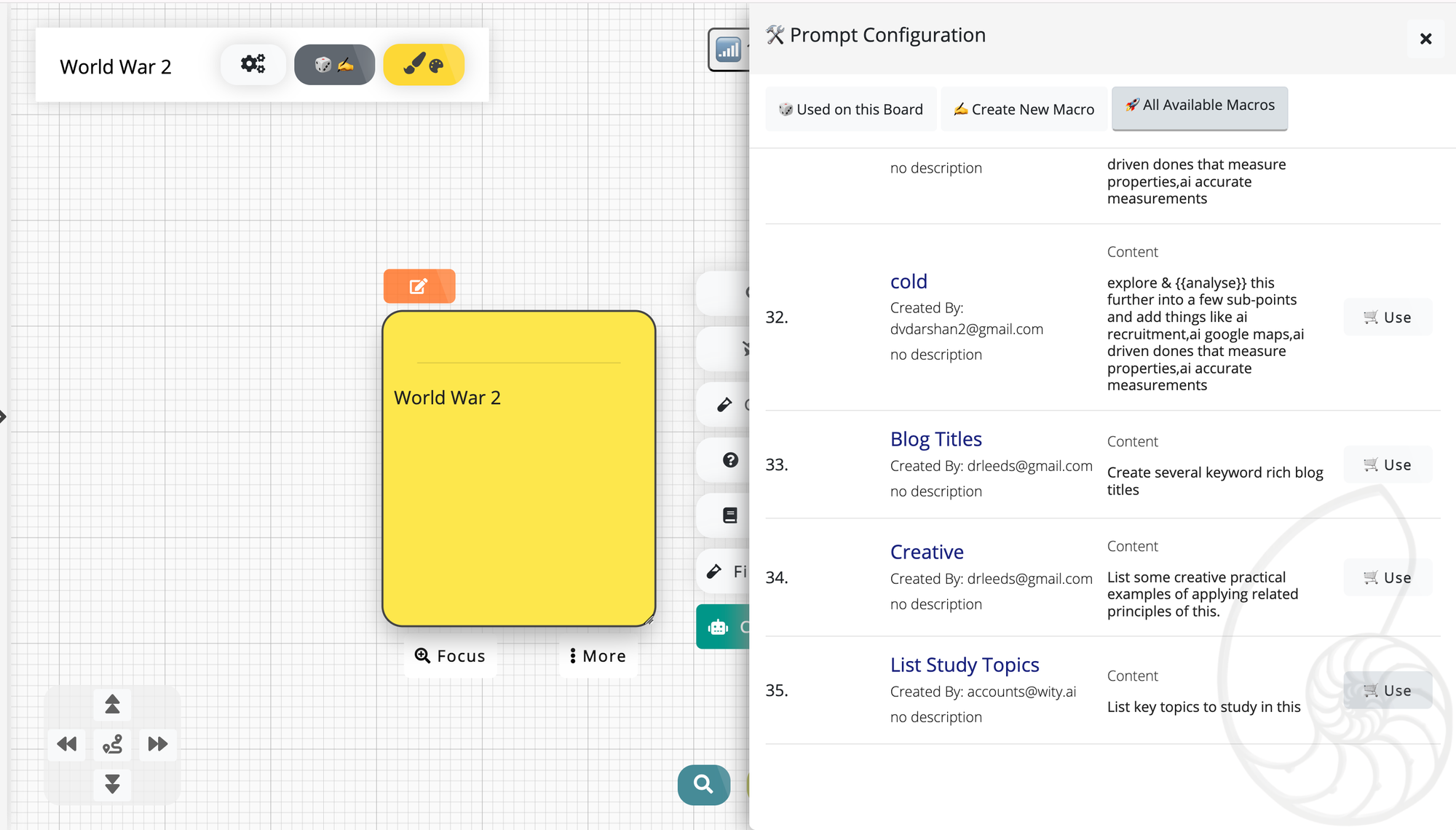
Step 5: Use Macros to List Sub-Topics
With your macros enabled, click on the board and select the “ List study topics” prompt to start listing sub-topics related to your main topic.
For instance, if your main topic is "World War 2" your sub-topics could be "Effects of World War 2," "Major battles and operations," etc..
Use the macros to generate these sub-topics by selecting the command followed by the main topic.
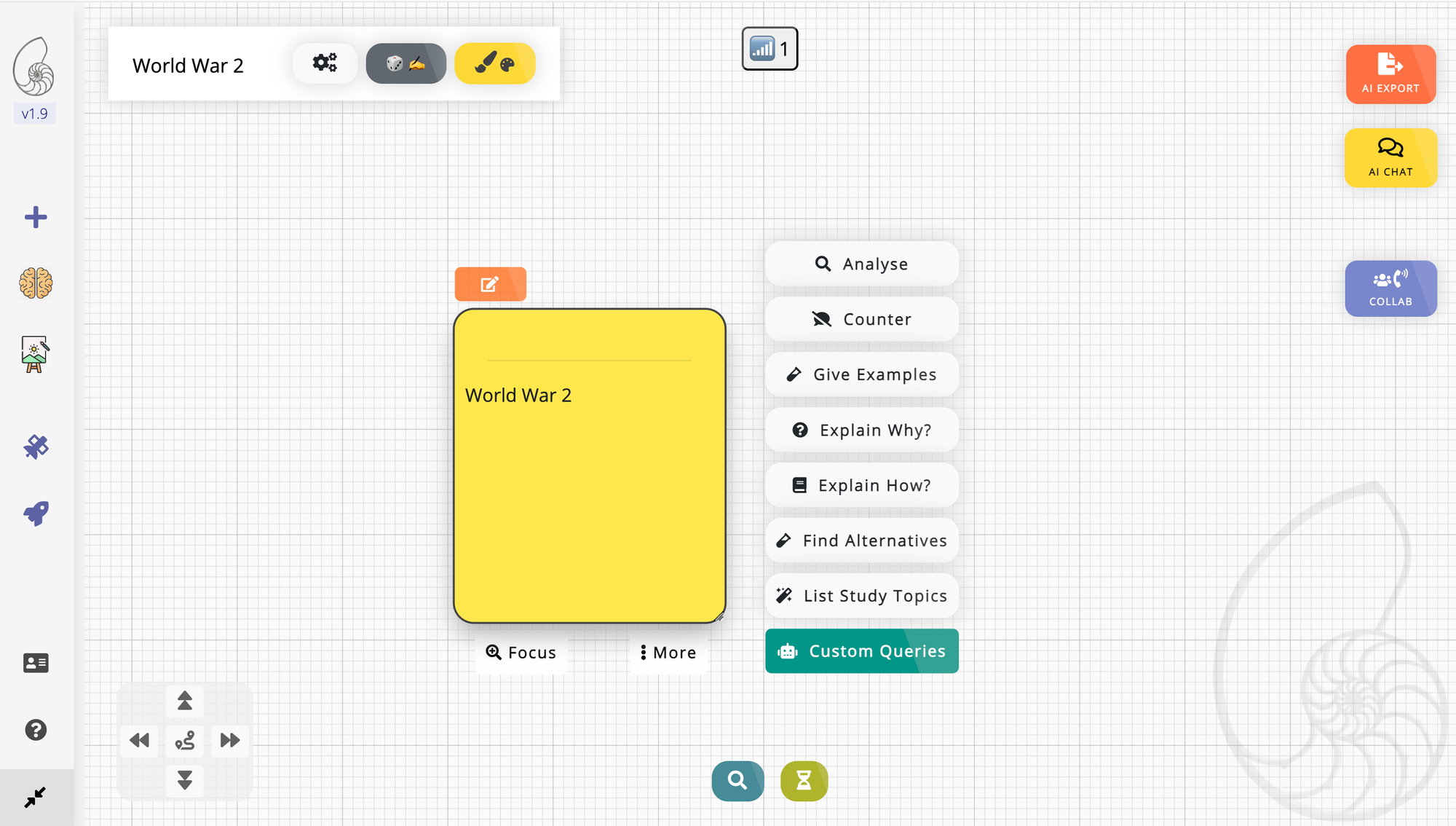
Step 6: Elaborate Topics Using Standard Macros
Once you have your sub-topics, you can further elaborate on them using standard macros provided by Wity AI. These macros can help you expand on each sub-topic, providing detailed explanations, examples, and related information. Simply select a sub-topic, invoke the appropriate macro, and let the AI generate the content.
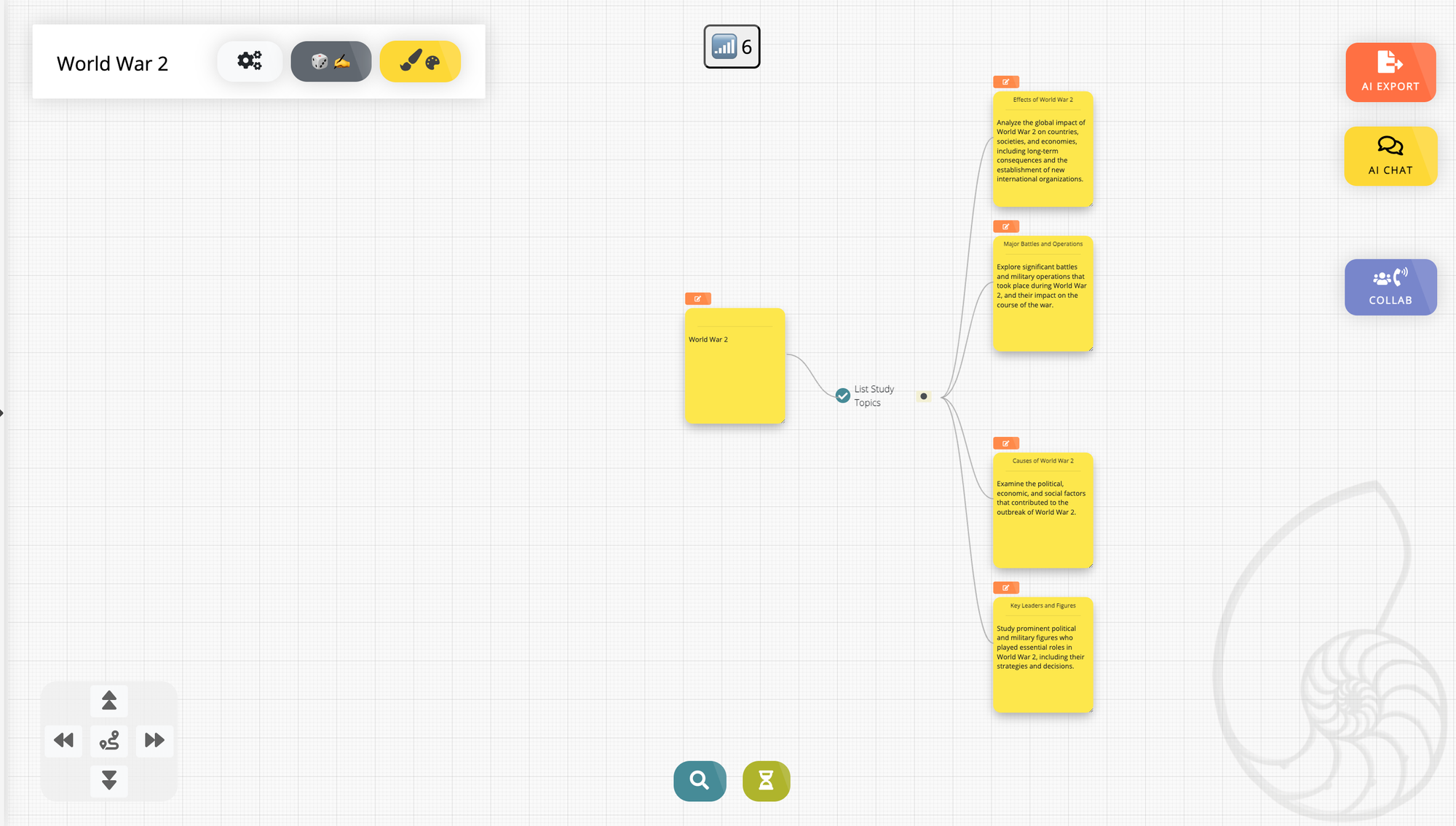
Step 7: View Your Data as a Mindmap
Finally, visualize your organized information as a mindmap. Wity offers various visualization options, including mindmaps. Go to the visualization section on your board and select the mindmap view. This will arrange your main topic, sub-topics, and detailed information in a clear, interconnected format, making it easier to study and understand the material.
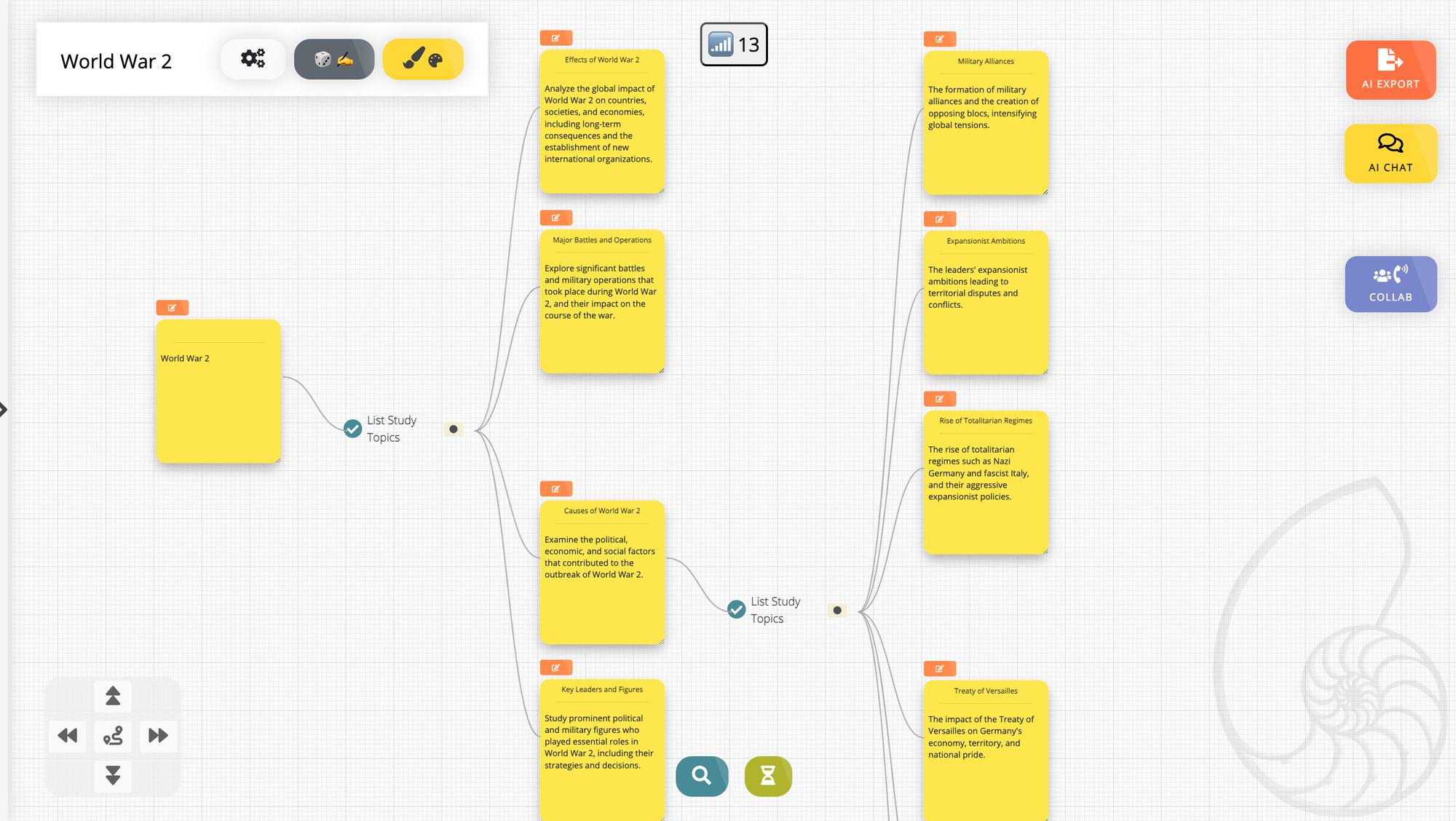
Conclusion
Creating an AI mindmap for studying with Wity is a straightforward process that can greatly enhance your learning experience. By following these steps, you can organize complex information into a structured and interactive format, making studying more efficient and enjoyable. Give it a try and see how Wity can transform your learning process!