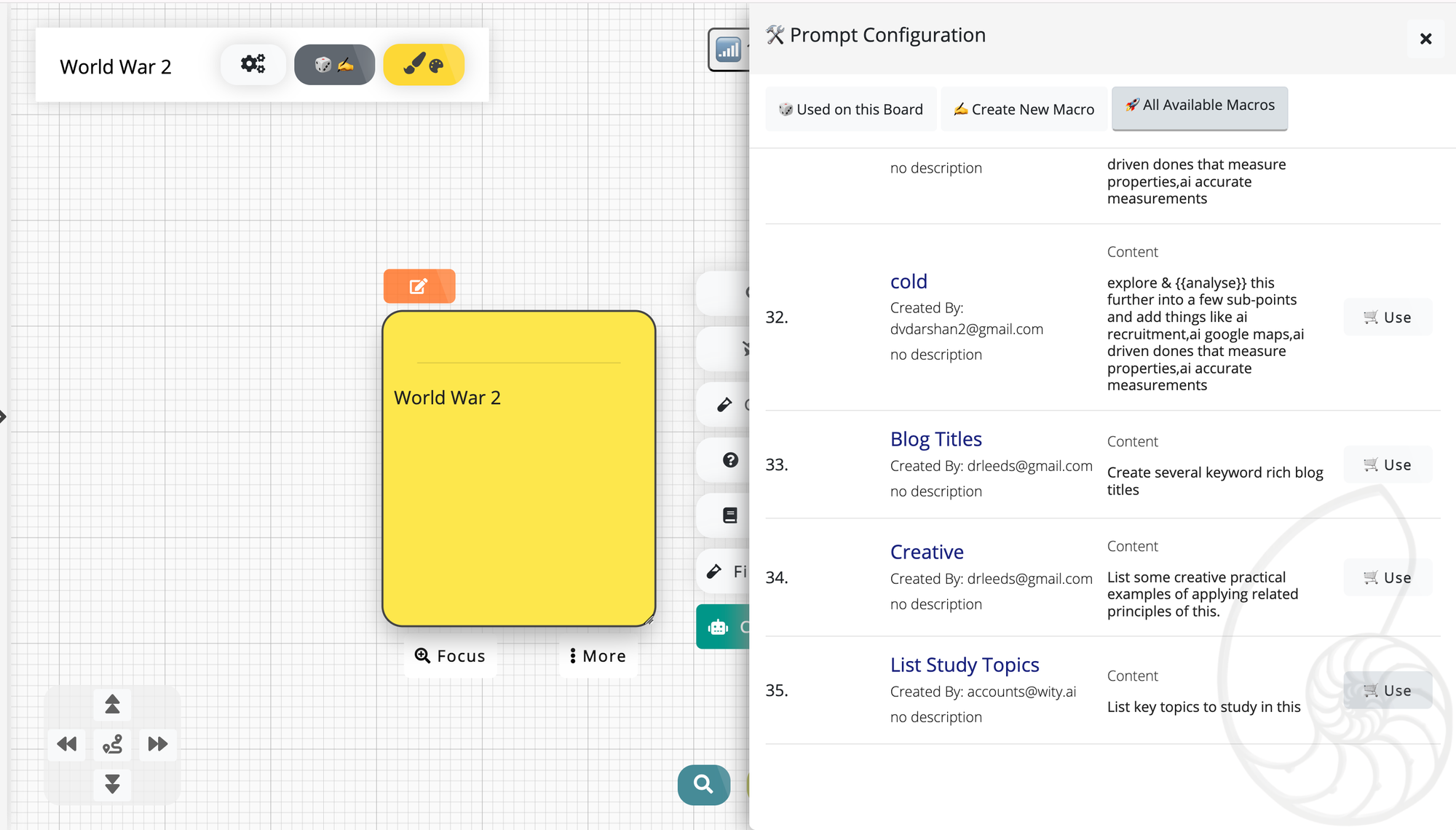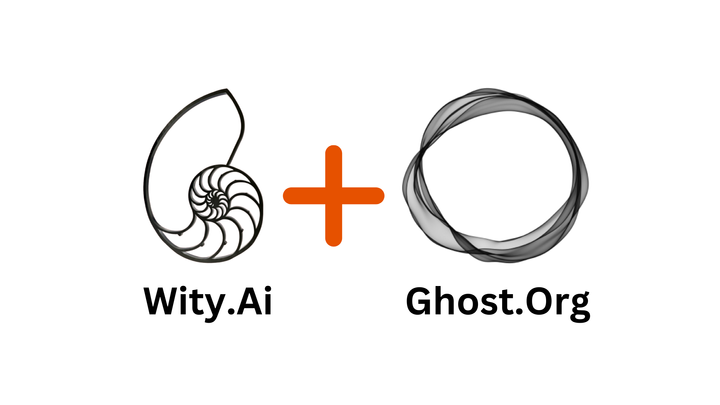Tutorial: Creating Custom Prompt Templates
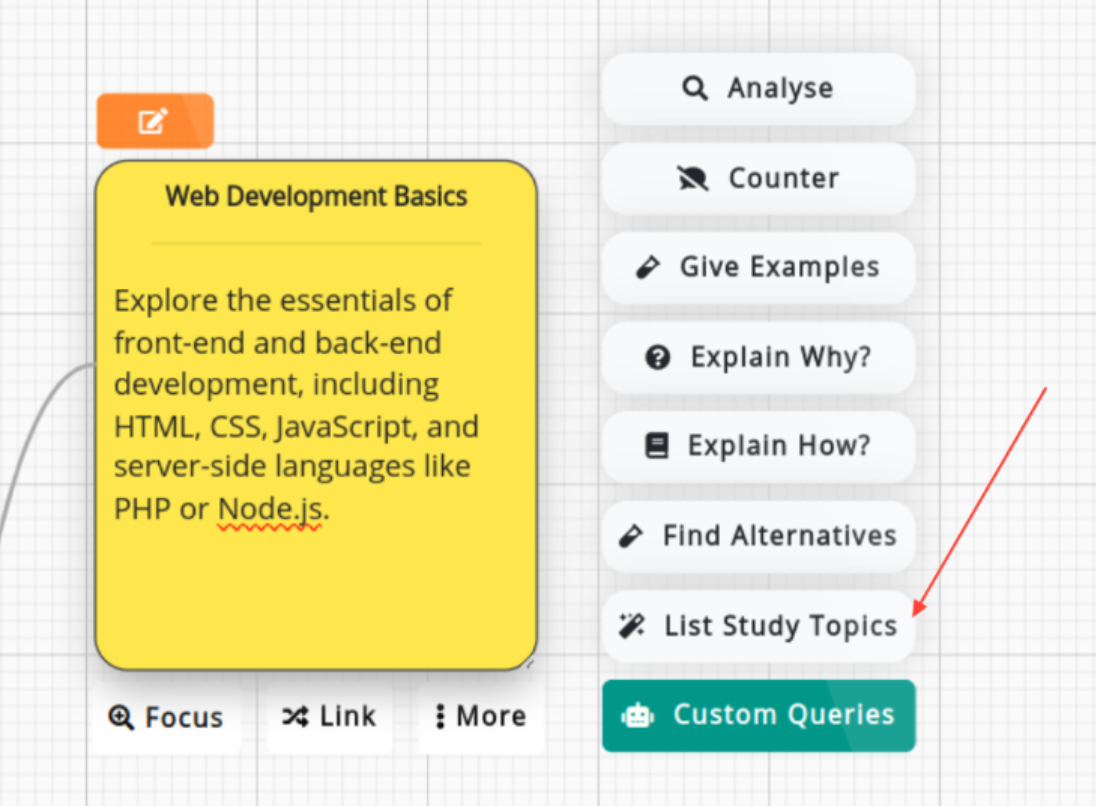
Wity allows you to create custom prompt shortcuts, known as macros - these are the shortcut buttons that appear in the Ideation Toolbar when you click any Note on a Board.
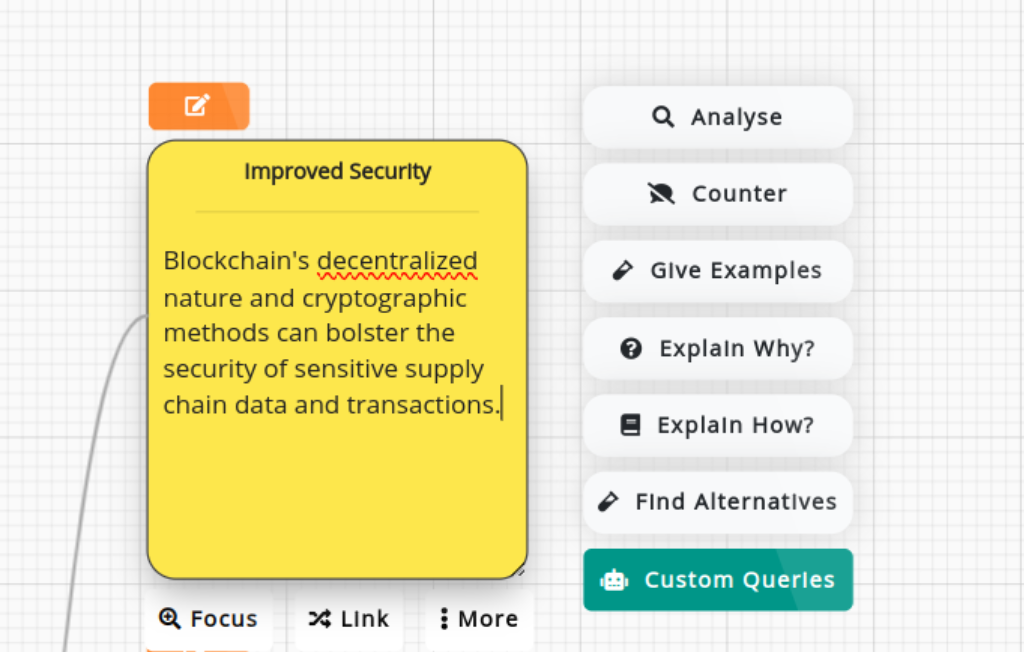
You can create custom prompt shortcuts tailored to your specific needs. These macros will help you generate ideas & content more quickly. They allow faster interaction between you & the AI abstractions.
Step 1: Open the Prompt Configuration Panel of your Board
Open any Board & click on the Prompt-Config icon on the top left of the board.
A panel should open on the right.
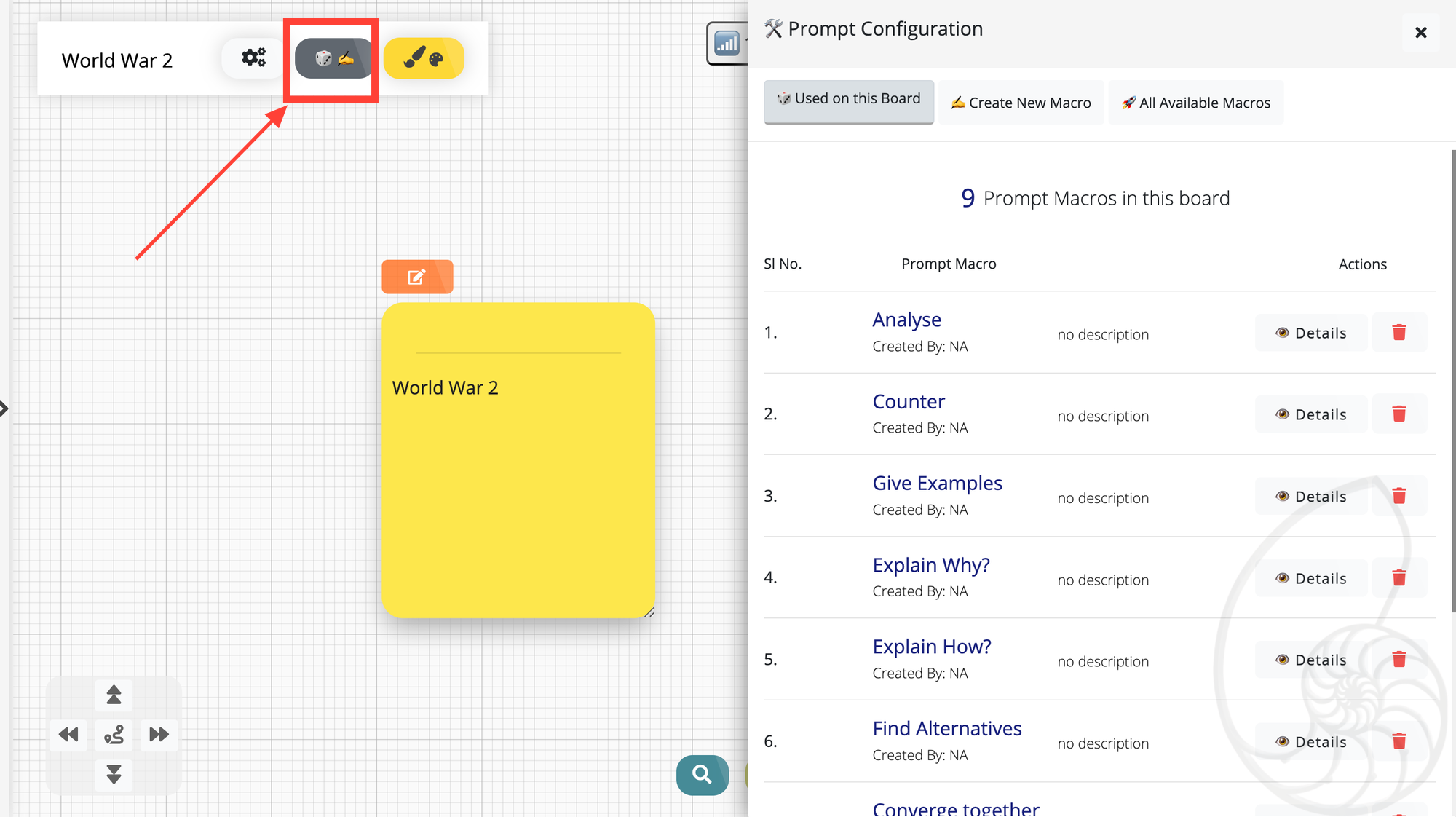
Step 2: Goto Create new Macro Tab & Fill in the Details
- Enter the Display name ( this shows as the shortcut button text that when clicked executes the prompt content)
- Enter the Prompt Content - for Eg “List key topics to study in this”
- this prompt string is executed on the selected notes when its shortcut button is clicked.
- Tips for Advanced Usage:
- Enter any sentence, or a set of Comma (,) separated sentences.
- Use "{{some_variable_name}}" to create a variable part of the sentence.
- Use "this" to better contextualise over thought(s) this prompt is run on. Eg -
- "List out some examples of this",
- "Elaborate how this works and break it down into steps"
- Click the Create button.
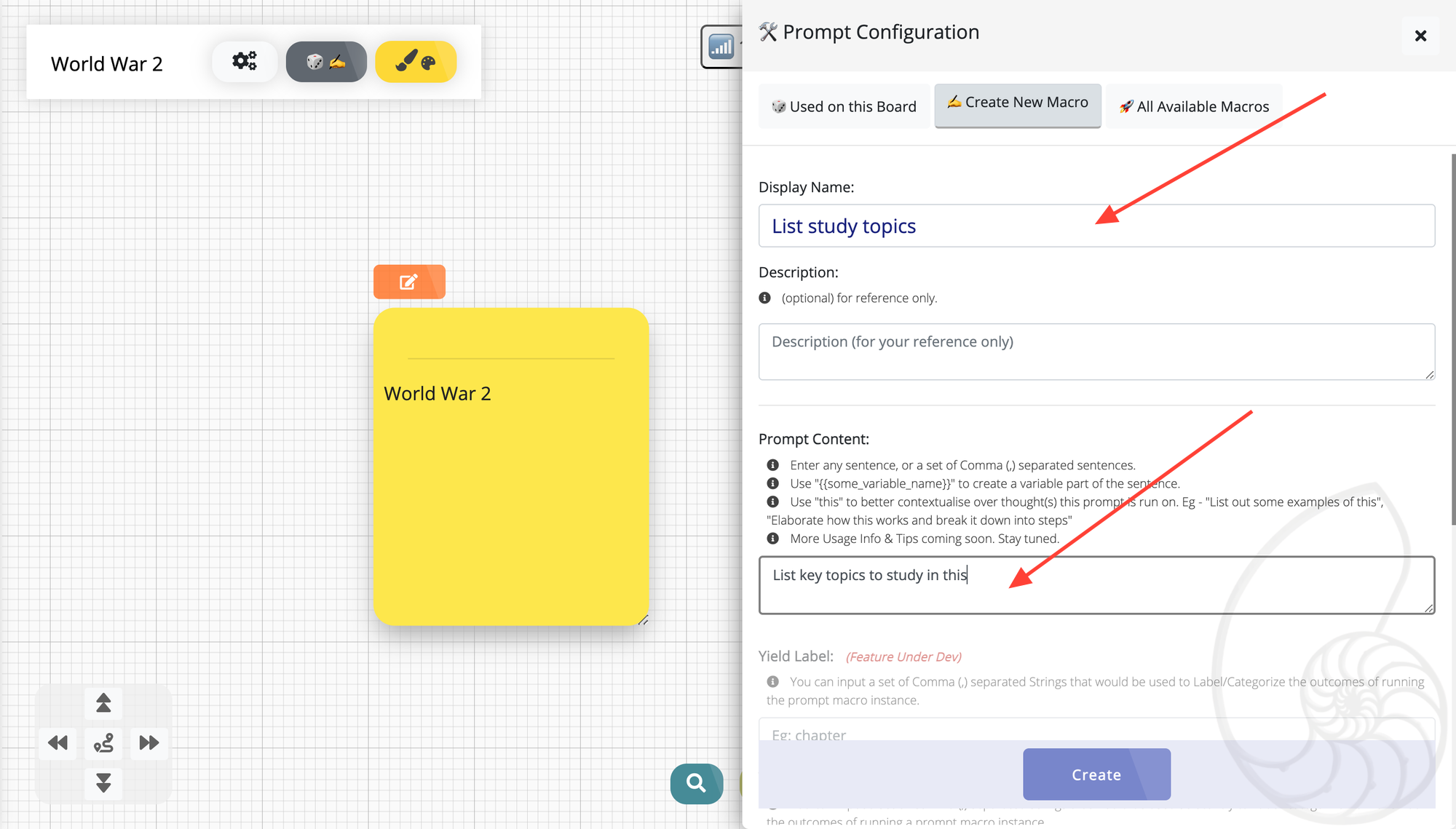
Step 5: Use Macros to List Sub-Topics
With your macro added, you can now start using it in the Ideation Toolbar when you Select any Note.
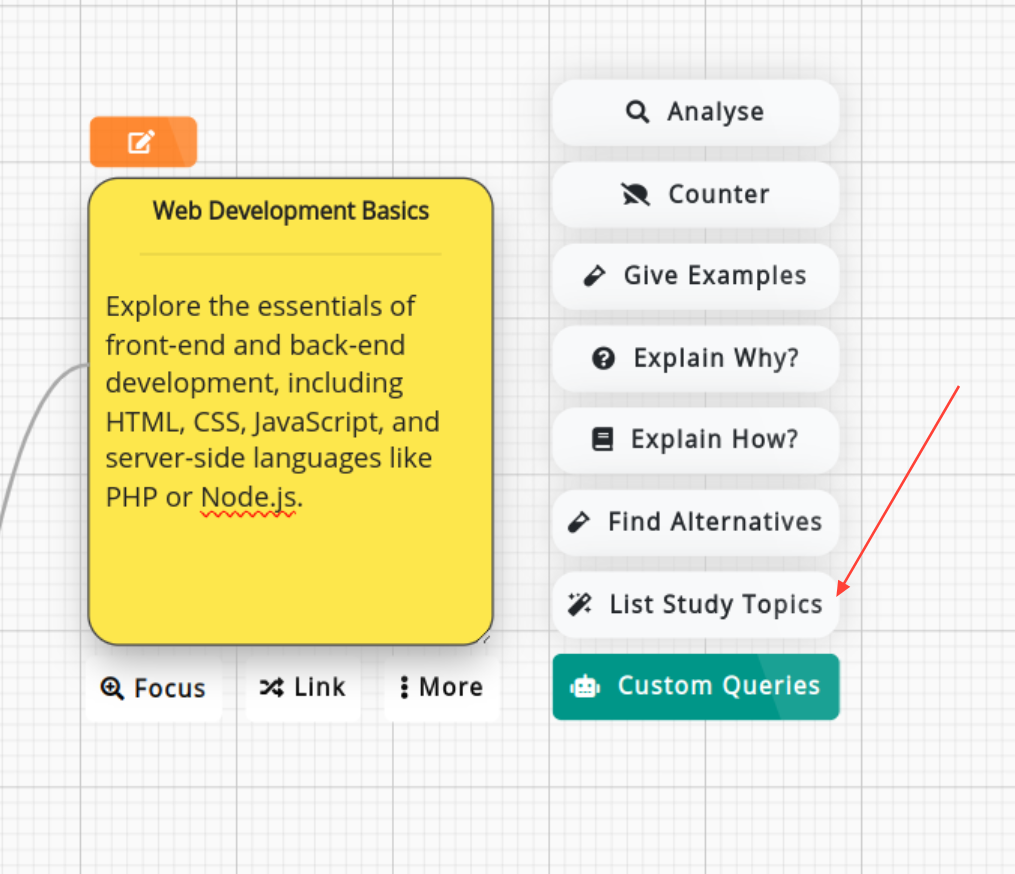
NOTE: Enable Existing Macros on Your Other Boards
You can use your custom macros on other Boards using the "All Available Macros" tab in the Prompt Config Panel.
- Scroll to see the Marco you want to use, and click on the “Use” button.